Disclaimer: This page contains affiliate links. If you choose to make a purchase after clicking a link, I may receive compensation at no additional cost to you. Thank you for your support.

I KNOW many of my cookbook titles, but after my divorce, the subsequent relocation or two, and a fair bit of downsizing when I finally closed on my house, my books are no longer displayed as you saw in my Cookbook Collection. I don’t have the space.
Chairs and cookbooks randomly appear in my life. It’s like I have a magnet attracting these items my way. While I would prefer to attract and retain a funny, kind, and interesting man who enjoys cooking, cookbooks aren’t bad either (even if those sharp edges are less than cozy to cuddle).
Like many of you, my cookbooks sit in vertical color-coded stacks on the floor or shelving in my dining room, kitchen, bedroom, and an enclosed side porch. Color-coded? That’s how I organize my cookbooks. Not seeing my books on a daily basis like I used to, and lacking easy access, has caused a bit of forgetfulness on my end.
That’s where websites or apps to keep track of books come in handy. These title storing applications do the heavy lifting for you. Never forget what you own or who borrowed what book again. This, my friend, is how to keep a list of your cookbook library.
Table of Contents
- Why Should You Track Your Books?
- What Should You Know Before Downloading a Home Library App?
- Apps to Help You Manage Your Book Collection
- Websites to Track Your Book Collection
- What Should You Write in the Notes Section of a Book Tracker?
- How To Scan Your Book Collection
- Other Ways to Manage Your Cookbook Collection
- The Bottom Line
- Related Resources
Why Should You Track Your Books?

You don’t need to own a lot of cookbooks to want to track your cookbooks. For real, yo.
There are practical reasons to keep track of your books.
What if there is a fire, flood, or other event? I don’t even want to consider those things, but if there was such a disaster, you’ve got a resource to turn to your insurance company or to help you find your favorite titles all over again.
Gifts become easy.
Do I know how often my mother has asked if I have a specific cookbook? I’m not good with numbers, but it’s way up there. I’m never at home when she asks, which is impressive, considering I work remotely.
I don’t know about you, but even a different book edition has thrown me. My heart thrilled at the sight of Laurie Colwin’s book, Homecoming. I snatched it up and couldn’t believe my good luck when I discovered her name on another book a short time later.
Uh, I should have looked at it more carefully. Same book, different cover. Bummer.
One of the options below makes it simple to sort your cookbooks by the ingredient (and then some). You’ll be able to actually use your books and make new recipes with ease.
Americans spend over $100 a year on average and read roughly 16.8 minutes a day, according to 2021 and 2022 Statista reports. Wouldn’t you like to spend that time reading a book or using your cookbook instead of hunting for your book?
What Should You Know Before Downloading a Home Library App?
At the time of this writing, these apps are up-to-date and ready to roll. This may not always be the case. Sometimes, developers abandon an app, or an app changes hands (such as the case with Shelfari’s absorption into Goodreads).
- Updates: any app that’s gone more than a couple of months since an update may not be the best choice for a download. Technology changes fast. Your app should change too. Plus, it shows that the developer is actively involved, so you’re less likely to download an app that will disappear in the short-term.
- Downloads: new apps are great. It’s fun to feel like Balboa or de Gama and make a discovery. However, new apps may be unstable and don’t always stick around. Stick with apps on the app store (like Apple or Android) that have hundreds of thousands of downloads to be on the safe side. You’d hate to take the time to upload your titles only to have the app eat them or disappear. It’s something to keep in mind. Bonus: app store apps are likely safer in terms of malware infection than a random app you find on a no-name website.
- Access: what’s your app asking? Don’t offer up permission requests willy-nilly. It makes sense for a book tracking app to request permission to use your camera and access your images if they allow you to upload book covers. But as for things like your location or your contacts list, they don’t need it. Deny, deny, deny.
Apps to Help You Manage Your Book Collection
Yes, I have included a nice, tidy list of apps and websites (plus old-school methods) of book cataloging. But I didn’t share EVERY app or site under the sun. Delicious Monster was once a popular method, but the app hasn’t been updated since 2021 (and it’s almost $40). You are likely familiar with GoodReads, so I didn’t see a reason to include that website here either.
Your cell phone is in your hand all the time anyway. Put it to good use instead of scrolling through an endless stream of cat videos or planning vacations you aren’t going to take (or is that just me?).
It doesn’t need to be complicated. If you own more cookbooks than the average bear (hand raised), starting your list will take time. So, it’s probably better to get started now, than to wait another year, right?
Let’s do this. Take a look at the apps below to see what sort of book app design appeals to you.

Bookshelf
It doesn’t matter if you have Android or Apple, because Bookshelf has an app for both. Pick your poison and then begin. Batch scan your books, scan a book’s ISBN, search books by keyword or the ISBN, or add a new book by hand. There’s also the option to add in your reading goal, such as the start and end dates, the name, and your goal.
This app includes categories. Excitement kicked in when I realized I could browse my way through categories like “Cooking, Food and Wine” that included a host of subcategories. I clicked “Baking,” “Comfort Food Cooking,” and “Dessert Baking.” Unfortunately, there is a lot of book overlap (in ways that don’t always make sense). But, it’s still a nice addition.
In-app purchases, at least when I wrote this article, include:
- Bookshelf Monthly: $1.49 a month.
- Bookshelf Yearly: $11.99 paid upfront (equal to $1.00 a month).
Pros:
- Adding books requires a bit of clicking.
- Modern interface.
- Great sorting features.
- The “pages read” function is downright fun.
Cons:
- Upgrade to Bookshelf Pro for features like an advanced note editor, high-quality image uploads, and a way to scan, save, and share quotes.
- To populate your shelf, you’ll have to click on each book one at a time.
- In-app purchases increase the functionality.

BookBuddy
If you have Apple devices, lean in and learn about BookBuddy. Get your books in there by scanning the barcode, entering the ISBN, conducting a search by keyword, inputting your book by hand, or importing your book titles via CSV file.
Then, you can decide how you want to categorize your books. Keep track of the books you own, the books you want, the books you’ve borrowed, and books that you used to own. If you own more than 50 books, you’ll need to spring for the paid version of the app.
At the time of this writing, in-app purchases include the following:
- Pro Features: $4.99
- Online Sharing – Standard: $1.99
- Online Sharing – Professional: $4.99
Pros:
- Change the genres if needed.
- Track the progress and status of your book.
- Offers multiple means of entering your books.
Cons:
- Only the first 50 books are free to inventory. After that, you’ll need to upgrade to the paid version in-app for unlimited storage.
- This app is only for Apple.
- Sharing your library is only possible with a monthly subscription.

Book Catalogue
You don’t have to worry about losing access to your personal library collection with Book Catalogue. The open-source application boasts more than 100,000 users and offers plenty of convenient features. Find them on Github, if coding is your jam. The rest of us can stick with the front end.
Book Catalogue lets you add your books through a barcode, ISBN, manually, or search Amazon, Google Books, GoodReads, and LibraryThing for data. Rate your cookbooks, make notes, and share your reviews with your friends.
I think you’ll like the “style” options. If you want to look at your books, you can keep it at “author,” the default. Or you can choose among a slew of options ranging from unread to genre name to publication date, format, and even rating. Backup your books and the images that go with them so your library is always up-to-date.
Pros:
- Open-sourced.
- Save and transfer files easily to a new device.
- Free.
Cons:
- Searching by title alone may yield a poor result. Add in the author too or get the LibraryThing developer key or choose another method.
- Lacks a modern interface.
- This app recommends that you Download the “Barcode Scanner” by ZXing Team.
Handy Library
If you’re digging into Handy Library, you can easily search for the books you own. Scan the ISBN barcode with your phone, enter your book by hand, or search through the internet. Jot down your notes and share a link to a book with a friend (so they will finally remember to get their own Marion Cunningham cookbooks).
If you’re wondering if you own a particular book title, scan the ISBN barcode or perform a text search. Sort books by a variety of categories including author, published year, series, and title. If you’ve loaned a book or have borrowed a book, track that too. No cover image? No problem. Snap a pic of your snazzy cover.
At the time of this writing, the Handy Library app doesn’t offer device sync or a PC version. There is a workaround in terms of syncing your Android devices. Backup and restore your info to transfer between devices.
If you have editing to do because of wonky titles, odd descriptions, or keywords you don’t need; you could export the data to an excel file (xls.) and click the “export” function in the app. Then, open the file on your laptop and edit away. Import the data file (xls.) back into the app.
Otherwise, you can backup your Handy Library data. It will be saved automatically in your Google Drive account. The default locale is “My Drive/HandyLibrary.”
Pros:
- It’s free.
- Scan barcodes to add books to your collection.
- Offers easy book title sharing with a simple click.
Cons:
- Only available for Android.
- Not specifically made for cookbooks, so contains set genres that don’t include food, cooking, or baking.

My Library
Adding books to the My Library Android app is fast (and kind of fun). Search by name or by keyword. If you look by keyword, such as “Cookies,” all the books (as found on Google, Amazon, Open Library, Worldcat, ISBNPlus, Moly, data.bn, Libris, ISFDB and Biblio services) with the term in the title appear.
Did you find your title? Click the plus sign to add it to your library. Head into each book, edit, and make the listing your own. If a book doesn’t appear, you may manually add it in. Mark it as “read” or “unread.” If you come into a box of cookbooks, it could help you keep track of what you’ve managed to rifle through and what you should read next.
Do note that if your phone is set to dark mode, the background will appear orange. The day mode (or light theme) is blue. Some people use My Library for other collections, such as comics, video games, or movies.
My Library Pros:
- It’s free (and no ads).
- Entering books is fast and fun.
- Book information automatically populates with the title, author, date,
- Import or export your file.
My Library Cons:
- Some titles lack images (screenshots of the app aren’t what I’m talking about, I mean the actual listing may lack an image. You can manually fix that too).
- You can’t have separate lists (such as one for regular books and one for cookbooks, or one for home use and one for your classroom).
- Scanned titles occasionally appear as the wrong book. You may need to enter many older titles manually if you can’t find them via keyword.
Websites to Track Your Book Collection
Smartphones are fun, but I like the ability to hunker over my laptop, and not hunch over my phone whenever possible. I prefer a larger screen and the ease of access.
If you feel the same, take a look at the following website-based book trackers.

Eat Your Books
While you may think it’s a recipe website, Eat Your Books is devoted solely to making good use of your cookbook collection. This is a website built for cataloging cookbooks. Yep, all the cookbook kind of functionality you want in a cookbook indexing website is baked right in. Keep tabs on your cookbook library and discover new recipes using the site’s search function.
Once you search for a book, magazine, blog, or recipe, you can click the “+Bookshelf” button to quickly populate your cookbook library. Sort through filters including book types, courses, occasion, and nutrition or only show specific types of items already located within your personal bookshelf.
These variables include indexed books, eBooks, video books, and “my bookmarks,” to reveal a set of books you bookmarked under a certain category.
Or, browse. Use terms like Author (to browse a short list of 20 authors featuring Julia Child and Mark Bittman), Series (like America’s Test Kitchen, Better Homes and Gardens, or Moosewood), diets (like Keto, Healthy, or Gluten-Free), or Cooking Styles (such as baking, crock pot, or pressure cooker).
Finally, sort by Cuisines. This list includes 26 different types of cuisines, from African to Polish to Vietnamese, to make short work of finding a cookbook.
It’s also a community of cookbook lovers, with a blog (hey, do they need a writer?) and a forum for all kinds of conversation.
At the time of this writing, it costs $3 a month or $30 a year for an Eat Your Books membership. After Googling “how many recipes does Eat Your Books have indexed,” the website meta description revealed that EYB have 2.2 million recipes indexed, even if I can’t find that info in a linkable area.
Pros:
- Built for cookbook tracking.
- Ability to add in missing titles using the EYB data input form.
- Able to add personal recipes that, if you follow the guidelines, can be indexed by EYB for your personal use.
- Add recipes you want to keep from other websites using the EYB Bookmarklet.
Cons:
- Lacks a modern web design in some areas (the home page is a bit cluttered).
- Requires a membership if you want to catalog more than five books.
- Obscure cookbook collectors will need to manually add in cookbooks.
- I sometimes get hung up on the “upgrade your account” page and have to find a different way into the website.
Libib
Keep tabs on your books with Libib (pronounced luh-bib). Upload up to 5,000 titles for free or switch out to paid for up to 10,000 titles and extra fancy features. Also, if you own 10,000 books, please reach out. We should be friends.
Create an account, then create your library. Separate your books into collections, like “Dessert” or “Farm Journal Cookbooks.” Are you hooked on a couple of authors? Then create a tab for your Ina Garten cookbook collection or your Make up to 100 collections to make your books easy to find. Let others find your collection or keep it private (just tick the right box to make it happen).
Search for items you want to add by ISBN, UPC, Keywords, or for pro users, LCCN. Add items by hand or upload your CSV file. If you want to scan your books, install the mobile app on your smartphone. Libib offers a clean interface with a variety of video tutorials for pro users. Cloud sync keeps your books updated across different devices.
Pros:
- It’s free.
- Video tutorials make it easy to begin.
- Cloud sync keeps your collection updated across multiple devices.
- Catalog books, movies, music, and video games.
Cons:
- This app is geared toward public library use but the free version fits personal collections.
- The free version lacks features like batch edit, a history log, and searching all collections at once.
- Inability to mark loaned items in the free version.

LibraryThing
If you want a website with apps for both Android and Apple, take a look at LibraryThing. Add in what you are currently reading or the books you own. Catalog your food book collection from Amazon, the Library of Congress and almost 5,000 other libraries.
This massive community holds more than 2.5 million (yes, million) book lovers. You have a lot of options for how you import your collection. Add books manually, or with a CueCat barcode scanner, Universal Import, Goodreads Import, or MARC Import.
Then, add tags, ratings, or a review. You have quite a few other areas where you can fill-in-the-blank. It’s not pretty, but it gets the job done. Tour LibraryThing to see the details.
Pros:
- It’s free.
- Catalog your books, movies, and music from Amazon, the Library of Congress, and thousands of libraries.
- Keep track of the books you’re reading.
- Browse the local option to view book-related events at libraries and bookstores near you.
- Use the “LibraryThing Recommendations” section to find other titles you may enjoy.
Cons:
- Lacks a modern website.
- Adding titles to “Your Books” feels clunky and slow.
- The “tags” area pulls in a list of member’s personal tags that may have nothing to do with the book, such as “read in 2021” or the name of a library or the withdrawal date.
What Should You Write in the Notes Section of a Book Tracker?

Don’t overlook the handy note function on many cookbook tracking apps and websites. You already know I’m an advocate of writing in my cookbooks. Well, writing in the “Notes” area on a book app serves a different (but important) purpose.
Use the notes to tell you where to locate your book. I’d include the spine color since that’s my preferred way of organizing my cookbooks. You may write that your book is in the cabinet above the refrigerator, on the living room bookshelf, or temporarily stored in the attic.
You might note that your neighbor or your aunt borrowed a cookbook. You won’t forget about the location of your cookbooks or wonder where they wandered off again. Check if your notes will be public knowledge or if there’s an option to keep them private.
Some websites that keep your cookbooks all in one place are web-based. Others have an online component and include apps for easy adding on the go. If you want the option to sit in front of your laptop and enter in your collection, then you’ll want to take a look at the resources below. Consider any with an additional app a bonus.
How To Scan Your Book Collection

It’s not difficult to enter in your book collection if the website or app offers up a barcode reader. This is where a smartphone comes in handy. You can even pick up a barcode scanner if you so desire. But, if you have a newer Android or Apple phone, that scanning functionality is built right into your camera.
Stay consistent. Snap each barcode with your phone (or whatever you’re using) one shelf at a time. You don’t want to miss books. Depending on the app you chose, you may need to double-check the information before it’s added to your bookshelf collection.
Also, don’t scan a store sticker. You’re looking for the barcode of the book, NOT the barcode from a bookstore’s label. If the store price tag or sticker is blocking the code and made it impossible to scan, you can Google the ISBN and enter it that way.
Some books are tricky. What should you do if the book you need to scan for your cookbook collection lacks a barcode?
You have two choices. One, you can get back to it later. If you don’t have many books, then set it to the side. If you have a huge collection, you may want to skip the knee-high piles of unscannable books and either flip the book a different way on your shelf, set the books on an empty shelf (is there such a thing?), or come up with somewhere to put them that won’t be in your way and won’t be inconvenient.
Or, two, you could hop on the site where your scanned books are going and manually enter in the information.
These book organizing apps are all different. No matter what one you choose, there is likely a way to organize your books by genre, category, or some other method. Don’t neglect this option. Determine now how you want to categorize your books and what will work for your needs. Then, get it done. Your future self will be pleased.
Other Ways to Manage Your Cookbook Collection

You don’t have to use a standalone app or a website to store your cookbook information. If the potential for losing access to your collection in a separate app or site makes you cringe, you have options.
Google Sheets or Microsoft
Some people love their spreadsheets. If spreadsheets make you giddy, then by all means, dive in.
Create columns for the title, author, the number of the book (if it’s part of a series), and the series. Don’t forget information that’s personal to you, such as how many stars you’d give the book, the date you read it, and a spot in case you loan out books. I’d include info such as the location and the spine color (because I have a particular way of organizing my cookbooks).
Use the tabs to divvy up your books by genre or a specific category. Use a tab for baking and another for cooking. Or use tabs for ethnicities or author. There are no rules for how you sort your list.
Make your list accessible on your phone, so you’ll never again wonder if you owned a particular Farm Journal cookbook or not.
Write it Out
Some of you love to write things down. I also am a fan of things in a form I can hold (I just cannot get into eBooks). But. My handwriting sucks. It’s always sucked. It will likely suck in the future. If I tried to write down my book titles, it would take way too long, and no one would be able to read it (except for me, and even then I may have trouble).
However, I’m not you. Write down your books, then later, you can type it out, and print the pages for multiple copies you can take with everywhere you roam. Keep one in the car, one at the office, and another safe at home.
Snap a Pic
Okay, I admit this is not a good idea for a larger collection. Also, I have a nerdy confession to make. I love the old Star Trek: TNG books. I own quite a few. More than a few. Between the series books and the special editions, my Star Trek books fill a small bookshelf.
While it wouldn’t take me long to jot down the numbers I own, I snapped a pic of them instead. I hop on Google Photos and do a search to find what I need.
The Bottom Line

You don’t have to keep track of the cookbooks you own. I haven’t taken the time to catalog my books yet. But it is likely happening in my near future.
I don’t like no longer knowing where a book is located or even what I own. When you add in borrowing the books of others (or from the library), it can get confusing. Whether I use a book inventory app or a website that will keep track of my book collection, the days of duplicate buying or forgetting where I lent a book will be over.
With modern technology making it so easy to track my books, there’s no reason not to take a moment and get it done.
If you have a favorite library cataloging app or website, please share it in the comments below.

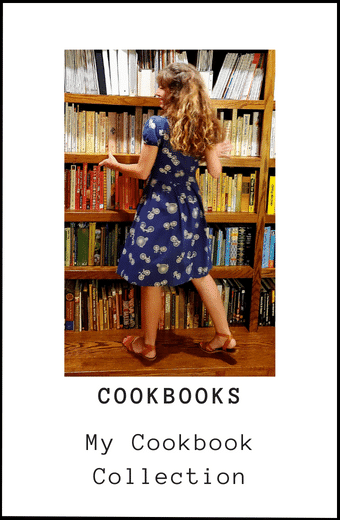

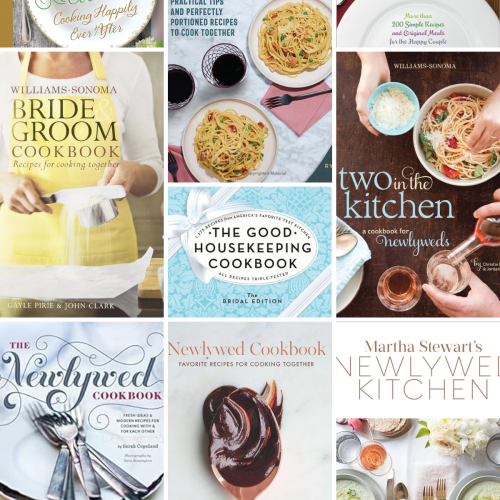

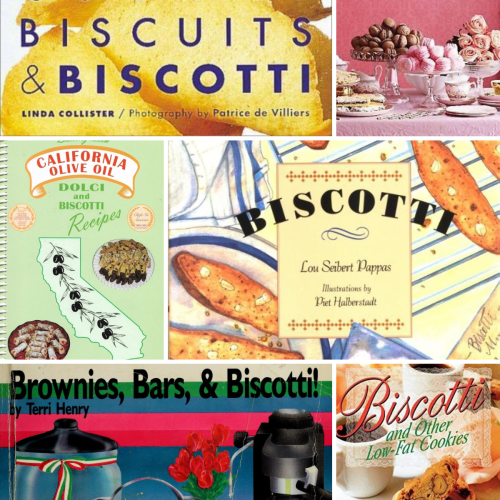
Knowing only the name of all my cookbooks isn’t that helpful, though. More importantly, I need to know what recipes are inside them. For example, I want to make pasta salad and need to see all the books that have a recipe for it. My only option for this is eat your books, right?
For people who just want to know what they own, then tracking works. But to know what’s inside a cookbook? Eat Your Books is the only option so far. Even then, it’s still limited by what books have been included in the database. But it’s definitely better than nothing. Thanks for stoppin’ by.
I now have a large collection of cookbooks because of a recent purchase at an online auction — the photo showed 2 boxes, but in reality there were 14! I only want vintage cookbooks (pre-1980) so I sorted them quickly and plan to share them with my library cookbook club and church ladies group. I may take one last look before I give them up. I won’t need them all for my ‘Vintage Eats’ blog, but I did choose to save the Betty Crocker, Good Housekeeping, Gooseberry Patch (I love their photos!). Sorting them all is still beyond my ken, but your post have given me some ideas. Thanks.
That is the most amazing find ever! Wow! How fun is that?!?!?!!?